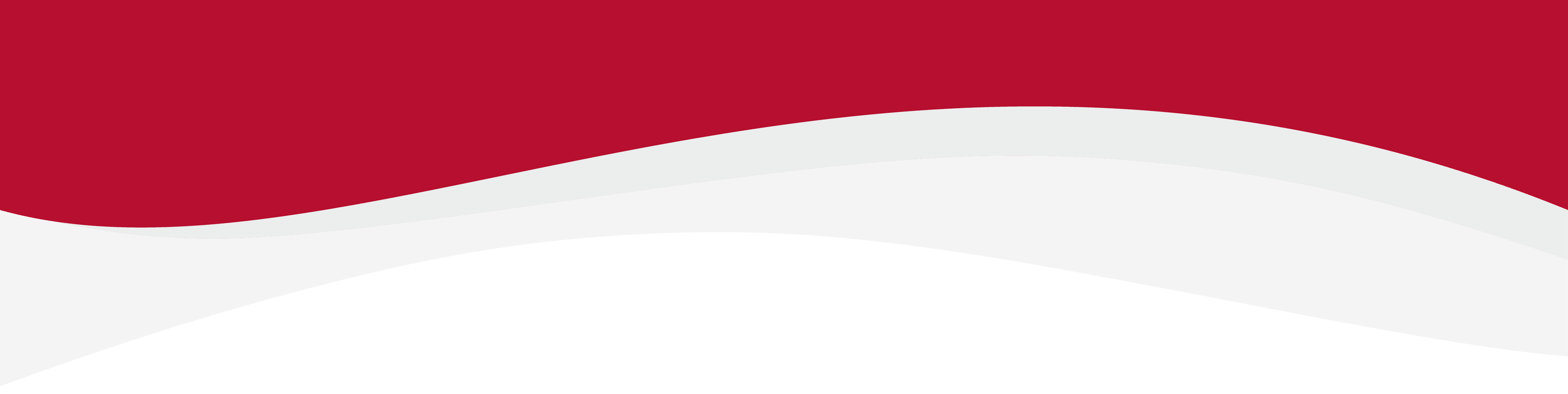
Articles in this section
How to check if my device is unlocked: MotorolaHow to install an eSIM Manually on a Motorola RazrHow to install an eSIM using a QR Code on Motorola Razr DevicesHow to uninstall an eSIM from Motorola Razr DeviceIdentify Device Model on Motorola Razr DeviceManual Network Selection on Motorola Razr DevicesSet up an APN on Motorola Razr DevicesTurning Data Roaming on / off on Motorola Razr
How to install an eSIM using a QR Code on Motorola Razr Devices
6 months ago Updated
In this guide there is a step-by-step walkthrough you can use when installing an eSIM on your Motorola Razr device.
Installing an eSIM using a QR Code.
Before attempting to install the eSIM, there are three main things you will need:
- A strong internet connection - Ideally you will need to be connected to Wi-Fi or have a good internet connection.
- An eSIM compatible device - If you are unsure whether your device is compatible with eSIMs, please check the following article: List of compatible devices
- The device is network unlocked - If you are unsure whether or not your device is locked to a certain network, please check the following article: Locked/unlocked devices
Do not forget to turn on Data Roaming once the installation is complete.
1. Go into Settings and tap on Network & Internet.
2. Tap on Mobile Network.
3. Tap the drop-down menu named Advanced.
4. Tap on Carrier.
5. Tap Add carrier.
6. Tap Next.
7. Scan QR code provided.
8. Tap Start. Note: Do NOT close this window else the installation will stop.

9. Allow up to 10 minutes for the eSIM to activate, then press Done.

10. Once this has been completed, tap the backwards arrow as shown below.

11. Please make sure your Data Roaming is toggled On.

12. Accept the prompt given.

13. The Data Roaming toggle should appear as below on the installed eSIM.

14. The eSIM is now installed and set up.
Related to Motorola
Have more questions? Submit a request







