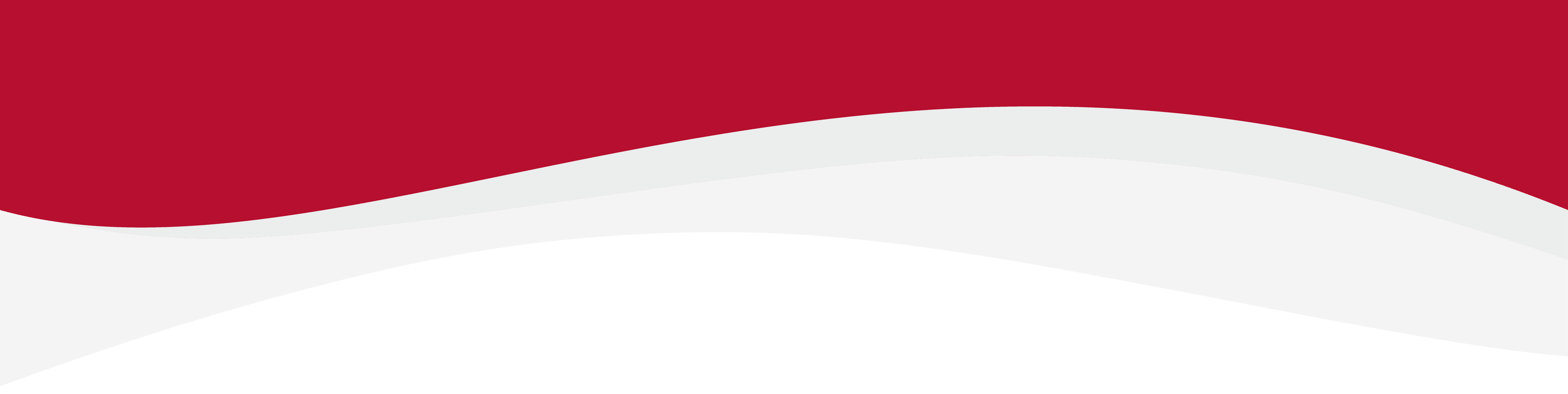
I have not received my QR code
The QR code is included with and can be accessed from the order confirmation email. If you are having problems finding the order confirmation email. Please see the FAQ: Where Can I Find My Order Summary?
Accessing the QR Code from Order Confirmation
1. Open the email and click View your order.
2. The order will be opened, click on the install button in the middle of the page.
3. Follow the instructions on the screen to install your eSIM.
Accessing the QR Code from My Account
1
Step 1. Sign in to our store using the email from your eSIM purchase. (If you haven’t purchased yet, create an account first.)
Step 2. Once signed in, you’ll land in My Account – this shows basic info and order history.

Step 3. To manage your eSIM in detail, go to My eSIM > Managing My eSIM.

Step 4. On Manage My eSIM page, click the My eSIM Dashboard button.

Step 5. Log in using the same email and password as your store account.

Step 6. Once inside, you’ll see your full eSIM details:

- Destination, ICCID, Activation & Expiry Dates
- Remaining Data, Status, QR Download, Top-Up & New Purchase options
7. Follow the steps in the QR Download guide.



