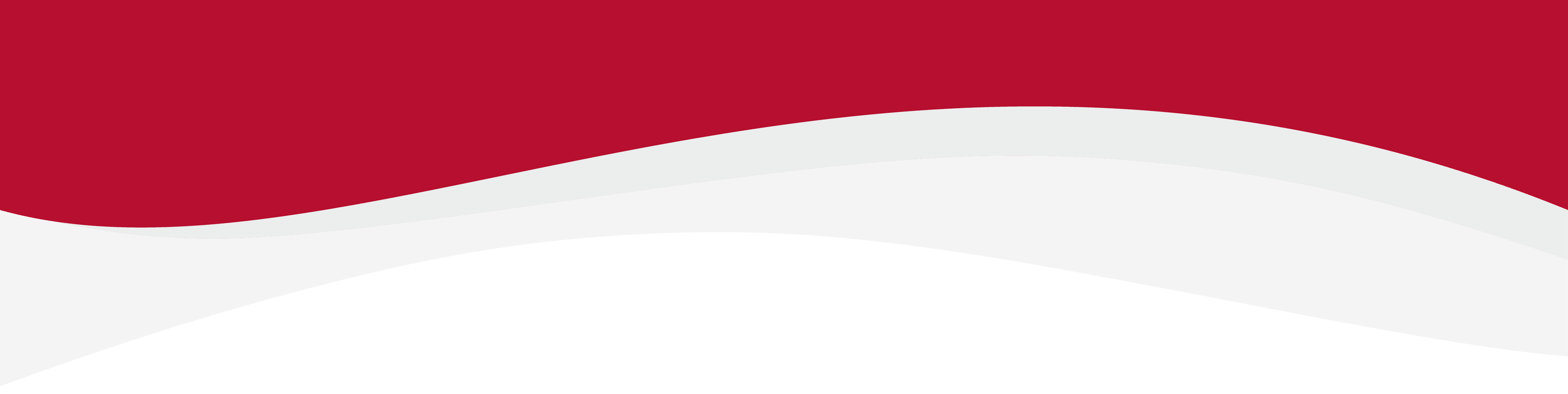
How can I check my eSIM balance?
5 months ago Updated
This article walks you through the necessary steps required to check what remaining data is on an eSIM.
Checking the Data Balance
Step 1. Sign in to our store using the email from your eSIM purchase. (If you haven’t purchased yet, create an account first.)
Step 2. Once signed in, you’ll land in My Account – this shows basic info and order history.

Step 3. To manage your eSIM in detail, go to My eSIM > Managing My eSIM.

Step 4. On Manage My eSIM page, click the My eSIM Dashboard button.

Step 5. Log in using the same email and password as your store account.

Step 6. Once inside, you’ll see your full eSIM details, including your eSIM balance and:
- Destination, ICCID, Activation & Expiry Dates
- Remaining Data, Status, QR Download, Top-Up & New Purchase options
Related to Managing eSIM's
Have more questions? Submit a request
