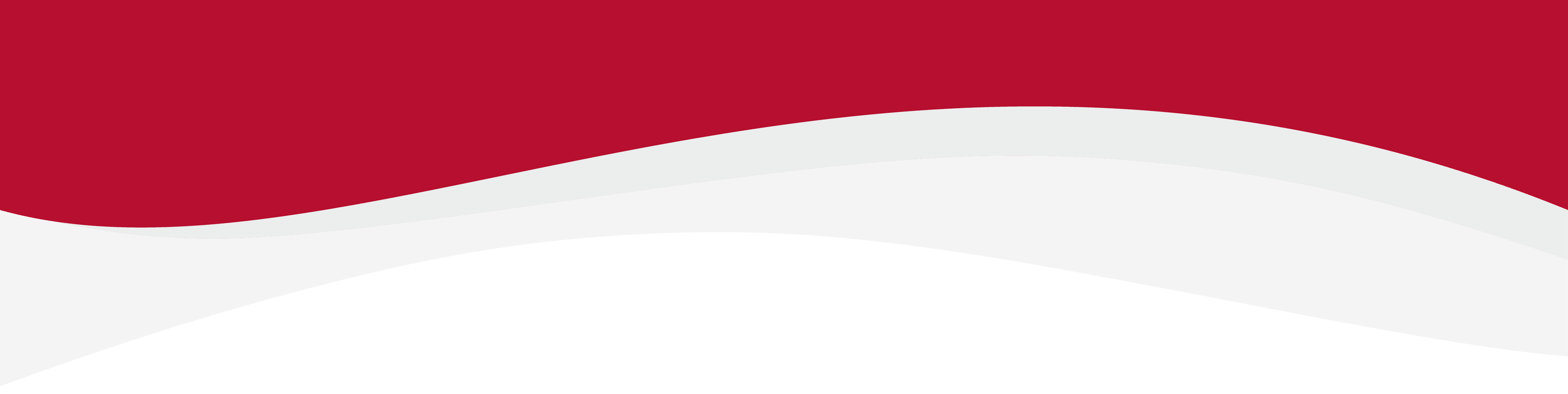
Setup guide for installing an eSIM
After an order is placed, you will be automatically directed to the Setup Guide.
Alternatively if you would prefer to leave the eSIM installation to a later date, you can navigate to the Setup Guide via the emailed order summary or by locating the eSIM in your account dashboard.
You will receive an email order confirmation. If this is not received, please check junk and spam. If there is still no sign of the order confirmation please ensure you check the email that was used to make the payment as Apple and Google Pay services may choose to use a different email than what is expected.
Setup eSIM using the emailed order summary
1. Open your email and find your order number sent by our email.

2. Open your order, and scroll down until you see the QR Code.

3. The corresponding QR code is now displayed. You can now scan this QR code to install the eSIM.
- If you do not have the facility to scan the QR using another device then Click here to find your device manual installation process and follow the step-by-step guide.
Setup eSIM through your account dashboard
Step 1. Sign in to our store using the email from your eSIM purchase. (If you haven’t purchased yet, create an account first.)
Step 2. Once signed in, you’ll land in My Account – this shows basic info and order history.

Step 3. To manage your eSIM in detail, go to My eSIM > Managing My eSIM.

Step 4. On Manage My eSIM page, click the My eSIM Dashboard button.

Step 5. Log in using the same email and password as your store account.

Step 6. Once inside, you’ll see your full eSIM details:

- Destination, ICCID, Activation & Expiry Dates
- Remaining Data, Status, QR Download, Top-Up & New Purchase options
