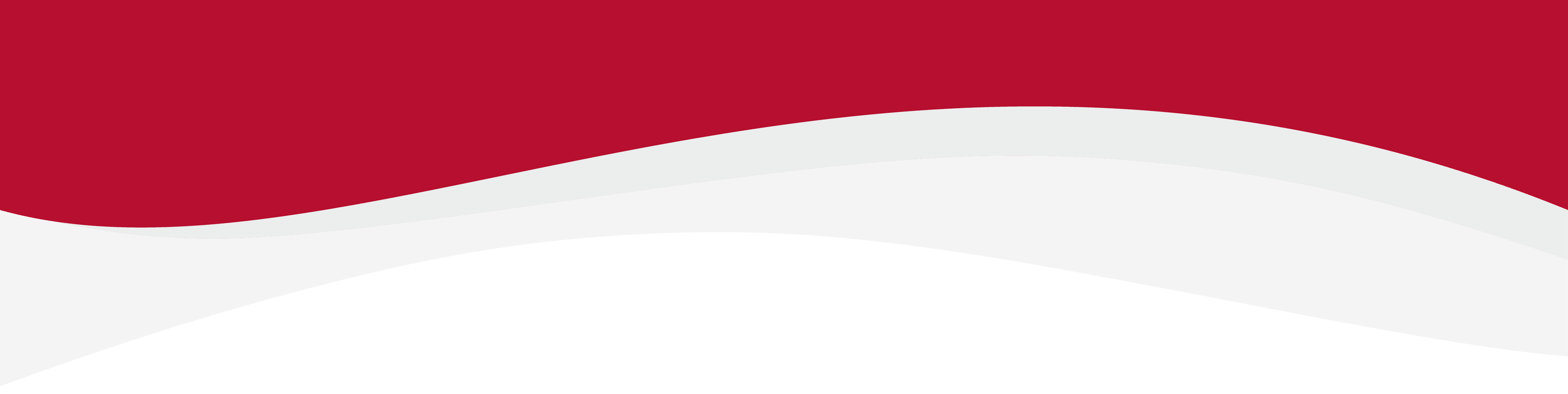
Articles in this section
How To Check If My Device Is Unlocked: Apple (iOS)How to install an eSIM manually: Apple (iOS)How to install an eSIM on an Apple iOS 17 Device using a QR Code from your photosHow to install an eSIM using a QR Code: Apple (iOS 18)How to uninstall an eSIM from your Apple (iOS) DeviceIdentify device model: Apple (iOS)Locate the ICCID (eSIM Serial Number): Apple (iOS)Manual network selection: Apple (iOS)Set up an APN: Apple (iOS)Turning Data Roaming on: Apple (iOS)
How to uninstall an eSIM from your Apple (iOS) Device
6 months ago Updated
To uninstall an eSIM from your iOS device follow the steps below. Before starting the uninstall process, ensure that you have a stable internet connection. Ideally connect to the local Wifi or use a good 4G connection.
You can also temporarily disable an eSIM if you intend to use it again. Deactivating or disabling an eSIM will not extend the validity of the eSIM.
Uninstall an eSIM from iOS device
1. On your device, go into Settings and tap Cellular or Mobile Data.
2. Tap on the eSIM you want to remove from the list.
3. Tap Delete eSIM. Provide your device with a Passcode or Face ID if required.
4. Once you have confirmed your Passcode or Face ID you can tap the Remove button again and the eSIM will be removed from your device.
Related to Apple
Have more questions? Submit a request



