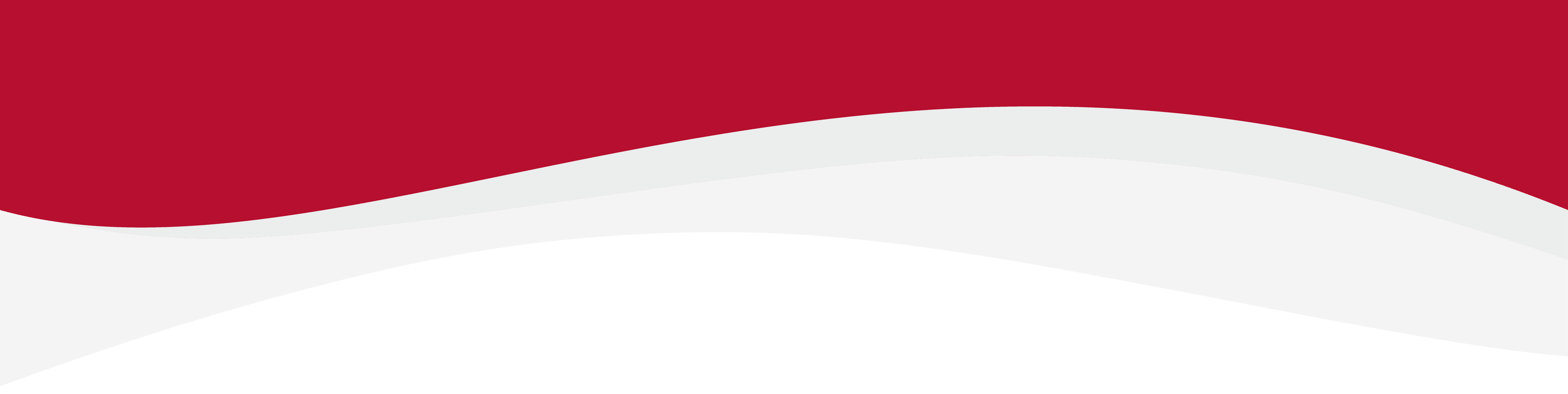
How to install an eSIM manually: Apple (iOS)
Before you begin
Before attempting to install the eSIM, there are three main things you will need.
- A strong internet connection - Ideally you will need to be connected to Wi-Fi, or a good mobile data connection (4G or 5G)
- An eSIM compatible device - If you are unsure whether your device is compatible with eSIMs, please check the following article: List of compatible devices
- The device is network unlocked - If you are unsure whether or not your device is locked to a certain network, please check the following article: Locked/unlocked devices
Do not forget to turn on Data Roaming once the installation is complete.
1. Go into your Settings and tap on Mobile Data or Cellular Data.
2. Tap on Add eSIM.
3. Tap on Enter Details Manually.
4. To be able to Manually install the eSIM, you will need your SMDP+ Address and SMDP+ Activation Code. The code will end up looking something similar to the screenshot below. Leave the confirmation code section blank.
5. Tap continue and it will enable the installation process.
6. Please allow up to 10 minutes for the eSIM to activate.
7. Tap Done to complete the installation.
8. Configure the following settings suggested below. Set Default Line to Primary and tap on Continue.
9. Set Mobile Data to your previously chosen eSIM. As in the example below Travel.
10. Go back into Settings and tap on Mobile Data or Cellular Data. Tap on the eSIM you want to check Data Roaming.
11. The Data Roaming toggle should appear as below on the installed eSIM.
12. The eSIM is now installed and set up.











