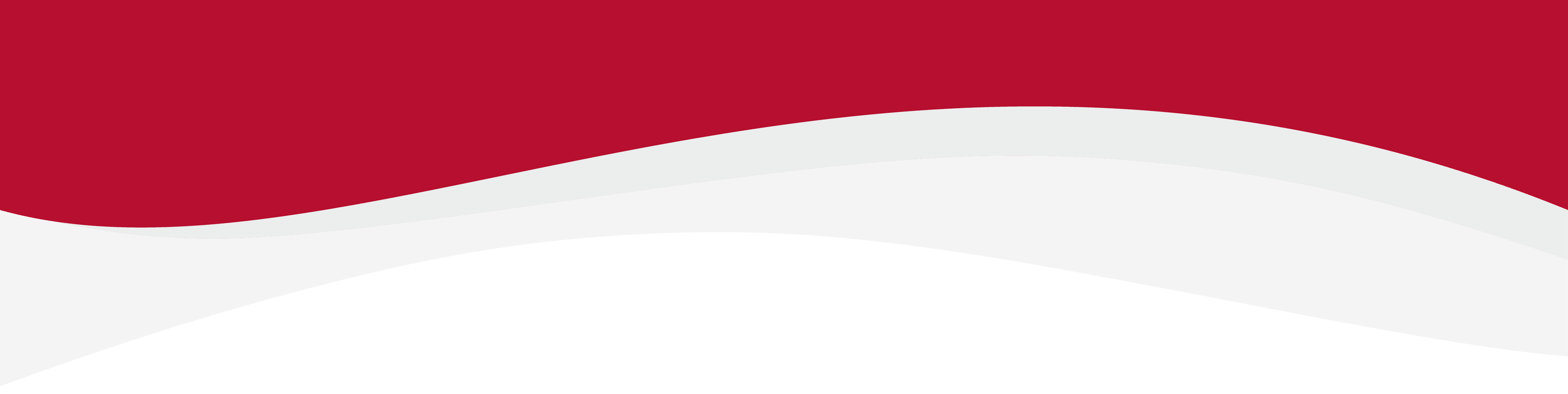
Articles in this section
Can’t connect my eSIM on AndroidCan't connect my eSIM on iOS/iPhoneError: “This code is no longer valid”Help with PDP Authentication FailureHow can I tell if my eSIM is installed?How do I set up my APN?How to check that you have the correct eSIM activatedI cannot scan my QR CodeiMessage has stopped working after installing an eSIMMy home SIM has stopped workingProblems with slow internet connection or slow internet speed"Unable to Complete Cellular Plan Change" Error MessageWhat should I do if my device is network locked?
How to check that you have the correct eSIM activated
6 months ago Updated
To check that you have the correct eSIM activated on your device follow the steps below.
For iOS devices
1. Go in to Settings and tap on Mobile Data.
2. Click on the eSIM you would like to enable. Make sure Turn On This Line is turned on.
Once this is done, your desired eSIM will be enabled.
For Android devices
1. Go to Settings. Tap on SIM cards & mobile networks.
2. Scroll down until you see the option Manage eSIM.
3. From here, make sure the desired eSIM is enabled. Enable the eSIM if it isn't already enabled.
Related to Troubleshooting
Have more questions? Submit a request





