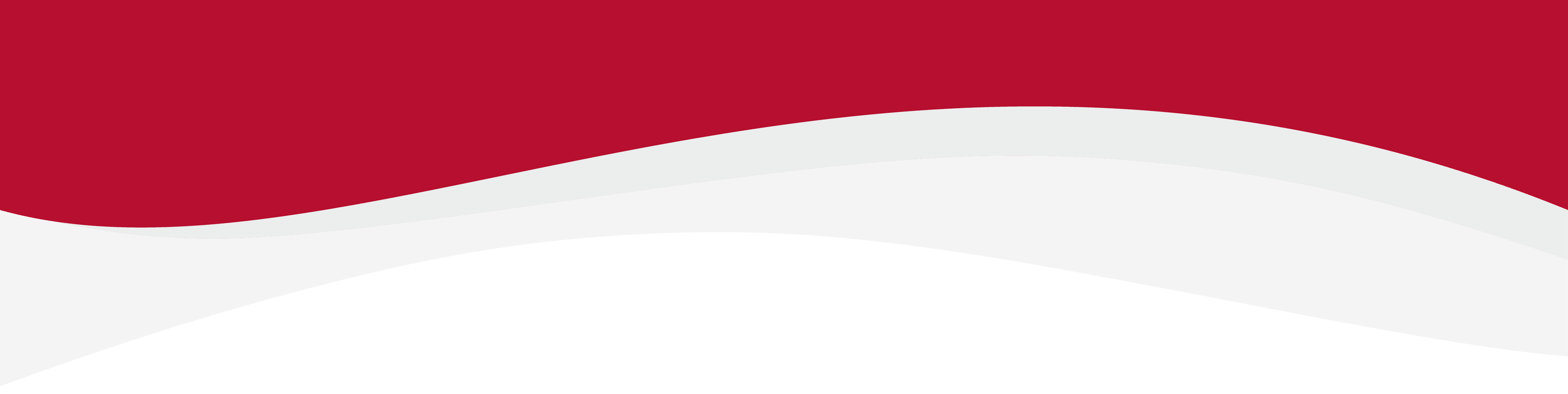
Articles in this section
How to check if my device is unlocked: GoogleHow to install an eSIM Manually: Google (Android)How to install an eSIM using a QR Code: Google (Android)How to uninstall an eSIM: Google (Android)Identify device model: Google (Android)Manual network selection: Google (Android)Set up an APN: Google (Android)Turning Data Roaming on: Google (Android)
How to install an eSIM Manually: Google (Android)
6 months ago Updated
Before you begin
Before attempting to install an eSIM, you will need:
- A strong internet connection - Ideally you will need to be connected to Wi-Fi, or a good mobile data connection (4G or 5G)
- An eSIM compatible device - If you are unsure whether your device is compatible with eSIMs, please check the following article: List of compatible devices
- The device is network unlocked If you are unsure whether or not your device is locked to a certain network, please check the following article: Locked/unlocked devices
Install an eSIM manually
1. Go into your Settings and tap on Network & internet.

2. Tap the + next to Mobile network.

3. On this screen, tap Don't have a SIM card?.

4. Tap Next.

5. When presented with Scan QR Code > Tap Need help?

6. Tap Enter it manually.

7. To be able to Manually install the eSIM, you will need your SMDP+ Address and SMDP+ Activation Code. You must enter in the format of "1$SMDP+ Address$SMDP+ Activation Code". The code will end up looking something similar to the screenshot below.

8. Tap Activate and it will enable the installation process.
Note: Do NOT close this window else the installation may fail.

9. Please allow up to 10 minutes for the eSIM to activate.

10. Once this has been completed, go back into Network and Internet.

11. Tap into Mobile Networks.

12. Once you have completed these steps, please make sure your Data Roaming is toggled On.

13. The Data Roaming toggle should appear as below on the installed eSIM.

14. The eSIM is now installed and set up.
Related to Google
Have more questions? Submit a request
