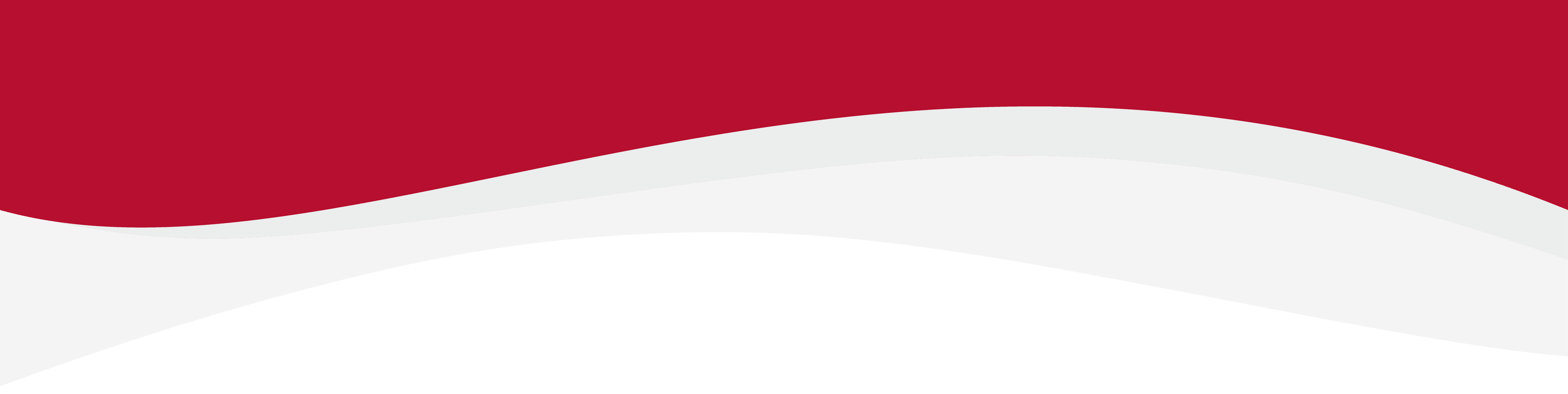
Articles in this section
How to check if my device is unlocked: GoogleHow to install an eSIM Manually: Google (Android)How to install an eSIM using a QR Code: Google (Android)How to uninstall an eSIM: Google (Android)Identify device model: Google (Android)Manual network selection: Google (Android)Set up an APN: Google (Android)Turning Data Roaming on: Google (Android)
How to uninstall an eSIM: Google (Android)
6 months ago Updated
Before you begin
Before starting the uninstall process, ensure that you have a stable internet connection. Ideally connect to the local Wifi or use a good 4G/5G connection.
You can also temporarily disable an eSIM if you intend to use it again. Deactivating or disabling an eSIM will not extend the valid lifespan of the eSIM.
Uninstall an eSIM
1. Go into Settings and tap into Network & Internet.
2. Tap on Mobile Networks and tap which eSIM you want to remove from the list.
3. Scroll down until you see the option of Erase SIM.
4. Tap Erase and wait for the eSIM to be erased.
5. Once this is done, the eSIM should have been successfully removed from your device.
Related to Google
Have more questions? Submit a request





