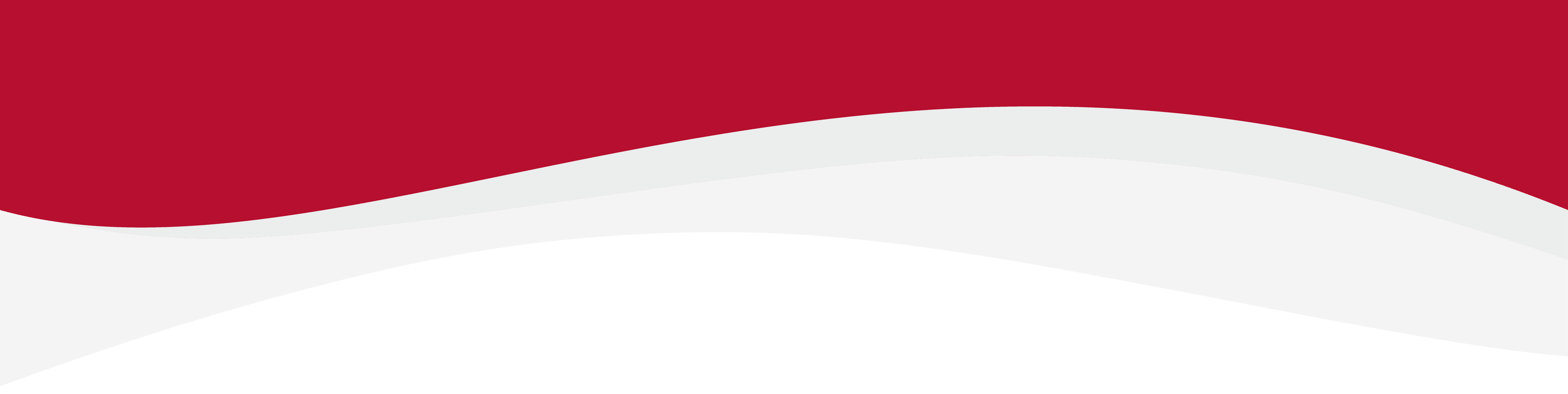In this guide, you have a step-by-step walkthrough you can take when installing an eSIM on your iPad Device.
Before you begin
- A strong internet connection - Ideally you will need to be connected to Wi-Fi, or a good mobile data connection (4G or 5G)
- An eSIM compatible device - If you are unsure whether your device is compatible with eSIMs, please check the following article: List of compatible devices
- The device is network unlocked - If you are unsure whether or not your device is locked to a certain network, please check the following article: Locked/unlocked devices
Do not forget to turn on Data Roaming once the installation is complete.
Installing an eSIM on iPad
- On your iPad, go to Settings.
-
Tap on Mobile Data.
-
Tap on Add a New Plan.
-
Use your iPad to scan the QR code provided by your carrier. If your carrier doesn't provide a QR code, you can enter the details manually.
-
Follow the on-screen instructions to complete the eSIM activation process.
-
Once the eSIM is activated, you can select it as your default mobile data or choose to use it alongside your physical SIM if your iPad has a physical SIM slot.