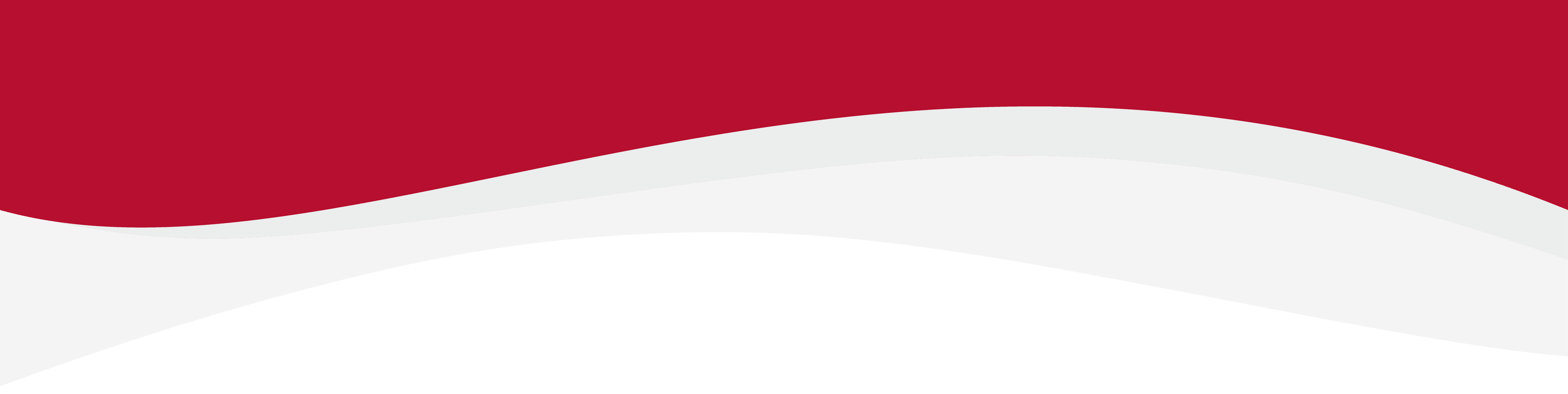
Articles in this section
How to install an eSIM Manually on a Windows DeviceHow to install an eSIM on Windows 10 DeviceHow to install an eSIM on Windows 11How to install eSIM using a QR Code on Windows DevicesHow to uninstall an eSIM from Windows DeviceIdentify Device Model on Windows DeviceLocate ICCID (eSIM Serial Number) on Windows DevicesManual Network Selection on Windows DevicesSet up an APN on Windows DevicesTurning Data Roaming on / off on Windows Device
How to install an eSIM Manually on a Windows Device
6 months ago Updated
In this guide there is a step-by-step walkthrough you can use when installing an eSIM on your Windows device.
Installing an eSIM manually.
Before attempting to install the eSIM, there are three main things you will need:
- A strong internet connection - Ideally you will need to be connected to Wi-Fi or have a good internet connection.
- An eSIM compatible device - If you are unsure whether your device is compatible with eSIMs, please check the following article: List of compatible devices
- The device is network unlocked - If you are unsure whether or not your device is locked to a certain network, please check the following article: Locked/unlocked devices
- Open the Windows Settings app and select Network & Internet.
- Tap on Cellular and then Add a cellular plan.
- To be able to Manually install the eSIM, you will need your SMDP+ Address and SMDP+ Activation Code. You must enter in the format of "1$SMDP+ Address$SMDP+ Activation Code".
- Click download and it will enable the installation process.
- Follow the prompts to complete the eSIM activation process.
Related to Windows
Have more questions? Submit a request
