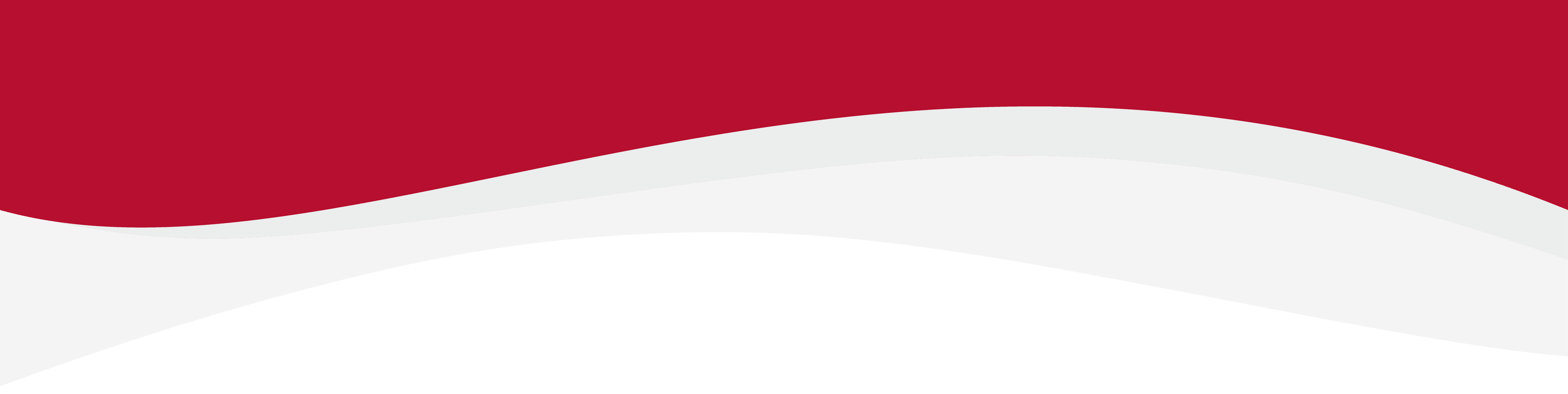
Articles in this section
How to install an eSIM Manually on a Windows DeviceHow to install an eSIM on Windows 10 DeviceHow to install an eSIM on Windows 11How to install eSIM using a QR Code on Windows DevicesHow to uninstall an eSIM from Windows DeviceIdentify Device Model on Windows DeviceLocate ICCID (eSIM Serial Number) on Windows DevicesManual Network Selection on Windows DevicesSet up an APN on Windows DevicesTurning Data Roaming on / off on Windows Device
How to uninstall an eSIM from Windows Device
6 months ago Updated
To uninstall an eSIM from your Windows device follow the steps below. Before starting the uninstall process, ensure that you have a stable internet connection. Ideally connect to the local Wifi or use a good 4G connection.
You can also temporarily disable an eSIM if you intend to use it again. Deactivating or disabling an eSIM will not extend the validity of the eSIM.
Uninstall an eSIM from Windows device
- Go into Settings.
- Tap on Network & Internet.
- Tap on Cellular from the left-hand menu.
- Under the eSIM section, click on the eSIM you want to uninstall.
- Tap on the Remove button.
- Confirm that you want to remove the eSIM by tapping on Yes in the pop-up window.
- After following these steps, the eSIM should be uninstalled from your Windows device.
Related to Windows
Have more questions? Submit a request
