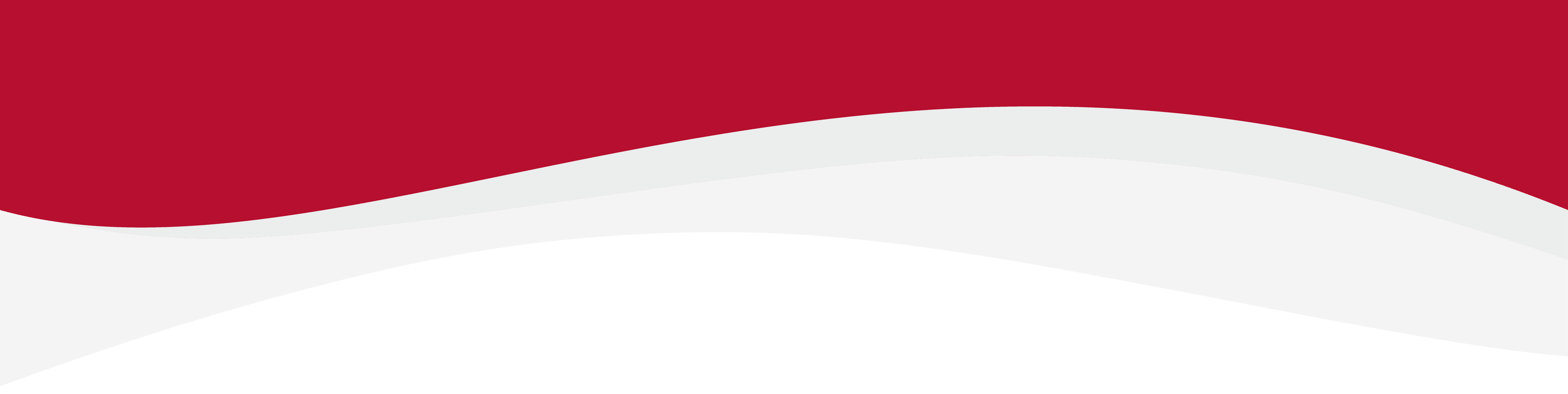
Articles in this section
How to install an eSIM Manually on a Windows DeviceHow to install an eSIM on Windows 10 DeviceHow to install an eSIM on Windows 11How to install eSIM using a QR Code on Windows DevicesHow to uninstall an eSIM from Windows DeviceIdentify Device Model on Windows DeviceLocate ICCID (eSIM Serial Number) on Windows DevicesManual Network Selection on Windows DevicesSet up an APN on Windows DevicesTurning Data Roaming on / off on Windows Device
Set up an APN on Windows Devices
6 months ago Updated
All our eSIM's have an automatic Access Point Name (APN) so manual programming is not necessary. However, if you do want to check or manually configure the APN, follow the steps below.
Checking My APN
-
Go into Settings.
-
Click on Network & Internet.
-
Click on Cellular in the left-hand menu.
-
Under Mobile Plans click on the cellular plan you want to modify.
-
Scroll down to the APN settings section.
-
From here you can see the name of the APN which should be under the name of data.esim, if it does not show the name, then go to step 7.
-
You can now manually rename it to data.esim in the Name section. Leave the other fields blank.
Related to Windows
Have more questions? Submit a request
