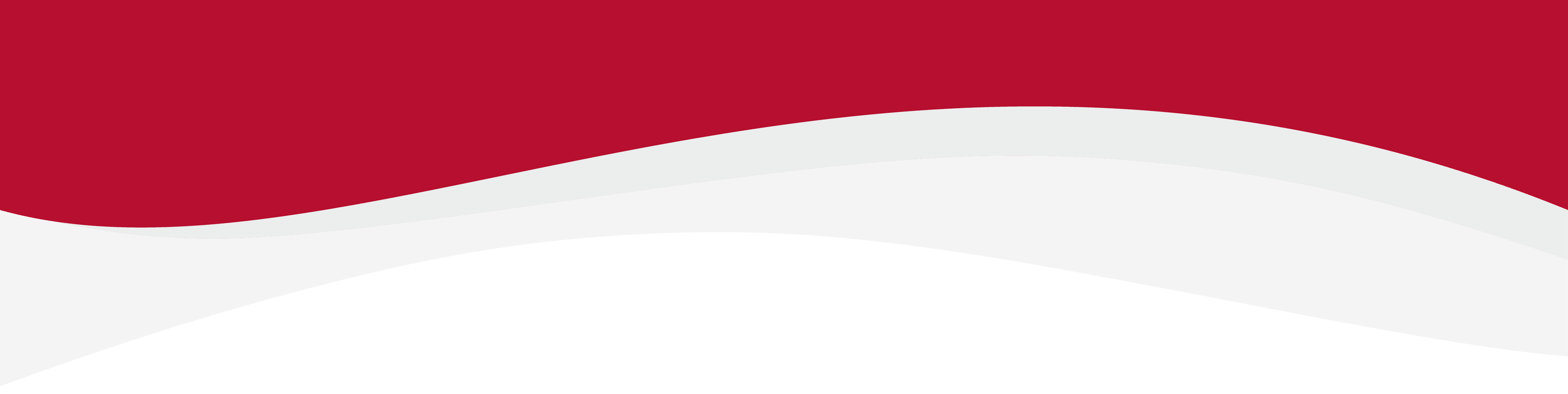
Articles in this section
How to install an eSIM Manually on a Windows DeviceHow to install an eSIM on Windows 10 DeviceHow to install an eSIM on Windows 11How to install eSIM using a QR Code on Windows DevicesHow to uninstall an eSIM from Windows DeviceIdentify Device Model on Windows DeviceLocate ICCID (eSIM Serial Number) on Windows DevicesManual Network Selection on Windows DevicesSet up an APN on Windows DevicesTurning Data Roaming on / off on Windows Device
Turning Data Roaming on / off on Windows Device
6 months ago Updated
It is essential that Data Roaming is enabled in order to use the eSIM. You can turn on and off your Data Roaming in your settings. Turning on your Data Roaming will allow any eSIM to work with your device.
Turning Data Roaming On
-
Open the Settings app on your device.
-
Click on Network & Internet.
-
Click on Cellular in the left-hand menu.
-
Scroll down to the Data roaming options section.
-
To turn on data roaming, toggle the Data roaming switch to the on position. Your device may prompt you to confirm that you want to enable data roaming.
Related to Windows
Have more questions? Submit a request
